Powered by Blogger.
Labels
- Buy 1 get 1 FREE (1)
- CT 4 Claudia (3)
- CT 4 Kitties Sinful Designz (1)
- CT 4 Scrappers Gone Bad (7)
- CT 4 Shell`s Scraps (1)
- CT 4 Sweet-Pinup (2)
- CT Kimberlyz Kreationz (2)
- Freebies (17)
- FTU Forum Sets (1)
- I CT 4 (6)
- Kit Template (1)
- My CT Team (11)
- My Scrap Kits (11)
- My TOU (1)
- Papers (1)
- Tags I Made (2)
- Templates (2)
- Tutorials (7)
My Licenses
- SATC3785
- TPP01703
- CT-SPU-KEZSTarz
- AC509
- Toosh1664
- IRK2456C
- ZZT2714
- KG1264
- PTE1932
- PFD_Pink649
Friday, August 10, 2012
This tutorial was written by Kez (starz Creationz) on 10/8/2012
Any similarity to any other tut is purely
coincidental, this tag was made using PSE7 programme.
I am using this gorgeous kit called Wonderland by
Scrappers Delights who i CT for you can purchase it HERE.
YOU WILL NEED
Font of choice im using Alice in wonderland you can down load it HERE
From the kit im using paper 23 & Elements number 10, 7, 39, 40, 42, 43,
66, 63, 57, 92, 102, 113
_______________
Lets Get Started
Open a new transparent blank layer 550 x 550 pxl
Open e10 (frame) Copy paste to your tag place it so its centered
Open e7 copy and paste to the top left of the frame and duplicate it place the duplicated one at the botton right of the frame you need to rotate this one add drop shadow
Open 23 this is a paper copy paste so its sitting inside the frame
Open 40, 39, 66, 92, and 104 copy and paste each of them into the inside of the frame
size and position them to your liking and add drop shadow to each one
Open102 (mad hatter) copy and paste to the bottom right of the tag add drop shadow
Open 42 (bottle) copy paste to botton left of the frame slightly covering the bottom
and side of the frame add drop shadow
Open 63 (book) copy and paste to the bottom left of the tag slightly covering
the side of the bottle add drop shadow
Open 57 (hat) Copy and paste to bottom left of the tag so its covering the bottom
of the bottle ans slightly covering a bit of the books add drop shadow
Open 42 (key) Copy and Paste to the bottom left of the tag place the key so its sitting
leaning on the books size the key to your liking add drop shadow
Open 113 (word art) Copy and paste to the top at the right hand side just above the
mad hatters head now select > edit < scroll down click > strokeselections <
choose white 1px and apply do this step again and add red add drop shadow
Add your font of choice in using alice in wonderland font place it above the in wonderland word art
click enhance > adjust colour < apply then now select > edit < scroll down click > strokeselections <
choose white 1px and apply do this step again and add red add drop shadow
Thank you for checking out my tutorial...
Labels:CT 4 Scrappers Gone Bad,Tutorials
Subscribe to:
Post Comments
(Atom)





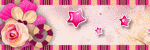
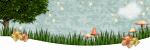





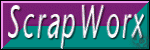


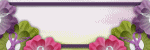



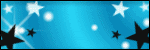

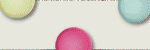


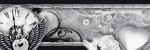







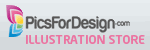

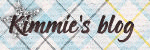









2 comments:
Just stunning Kez!
I love how parts of it are out of the frame really adds to Alice entering wonderland thank you so much for sharing this love Janice XXXX
Your very welcome and im glad you liked your tag
Hugs Kez xxx